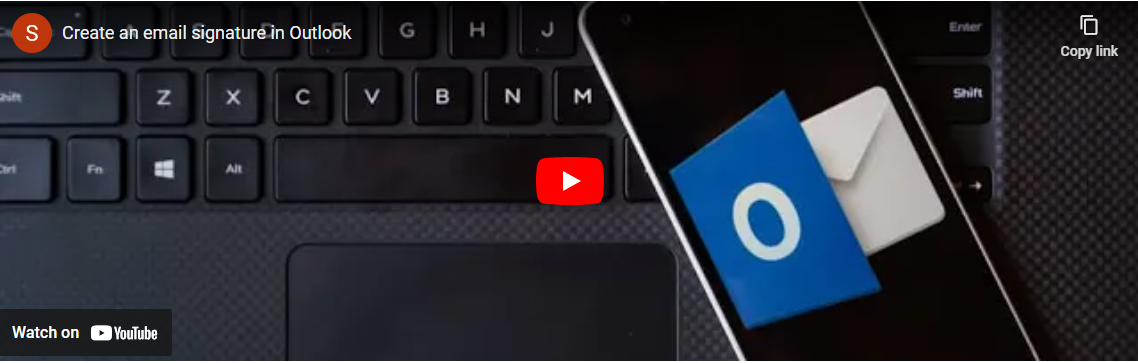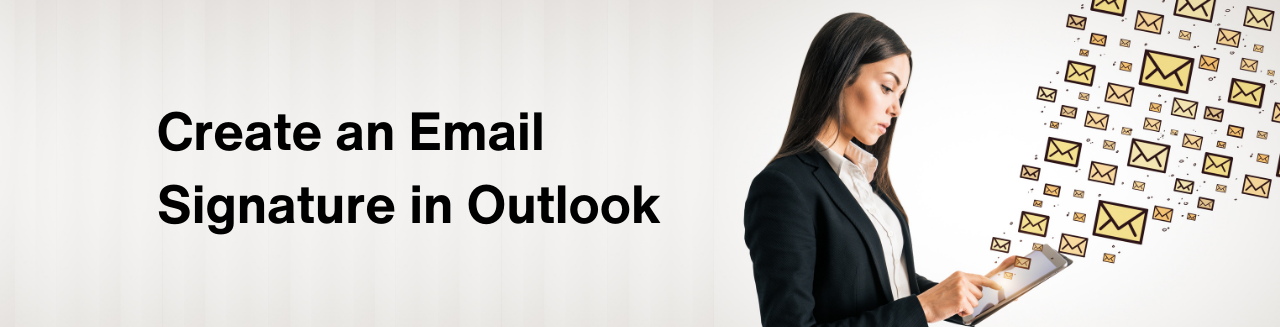
Streamlining Your Email Communication with Outlook Signature
Discover how to create an efficient email signature that automatically accompanies every message you send through Outlook. In this informative guide, we'll walk you through the simple steps to set up your personalized email signature, ensuring professionalism and consistency in your email correspondence.
Learn how to access the signature feature in Outlook and create a customized signature that reflects your name, contact details, and a direct link to your company website. Enhance the visual appeal of your signature by incorporating images or logos using the intuitive interface options.
We'll also explore how to optimize your signature settings to maintain clarity and organization in your email threads. Discover how to apply your signature to new emails while excluding it from replies or forwards, minimizing clutter and enhancing the readability of your messages.
Follow our step-by-step instructions to create your signature effortlessly and elevate your email communication. Start each email with a polished and professional signature that leaves a lasting impression on your recipients.
For additional assistance and tips, visit aka.ms/signaturehelp and revolutionize your email communication with Outlook signature functionality.